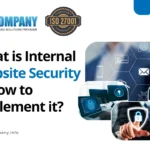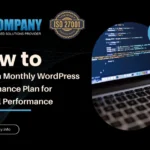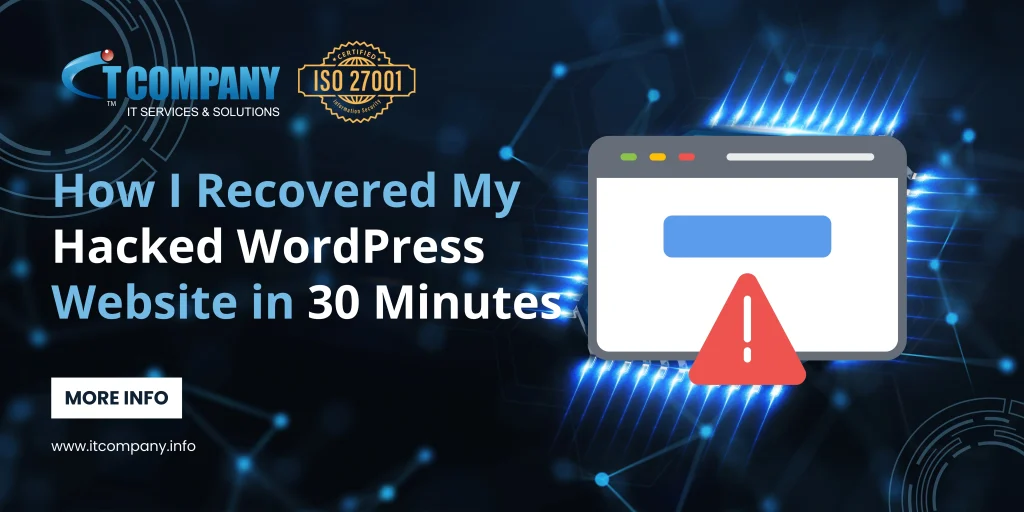
Table of Contents
ToggleIntroduction
On June 23rd, I was hit with devastating news from Google Search Console: my online portfolio had been banned due to malicious activities. The initial shock was intense, leaving me feeling frustrated and disbelieving.
Determined to address the issue, I immediately logged into my Google Search Console account. I carefully reviewed the alert details and began a thorough investigation of my site.
As I combed through my files, I uncovered suspicious code embedded in several locations. This code was clearly not part of my original content and seemed to be the source of the problem. Recognizing the urgency, I knew I had to act quickly to resolve the issue and restore my site’s integrity.
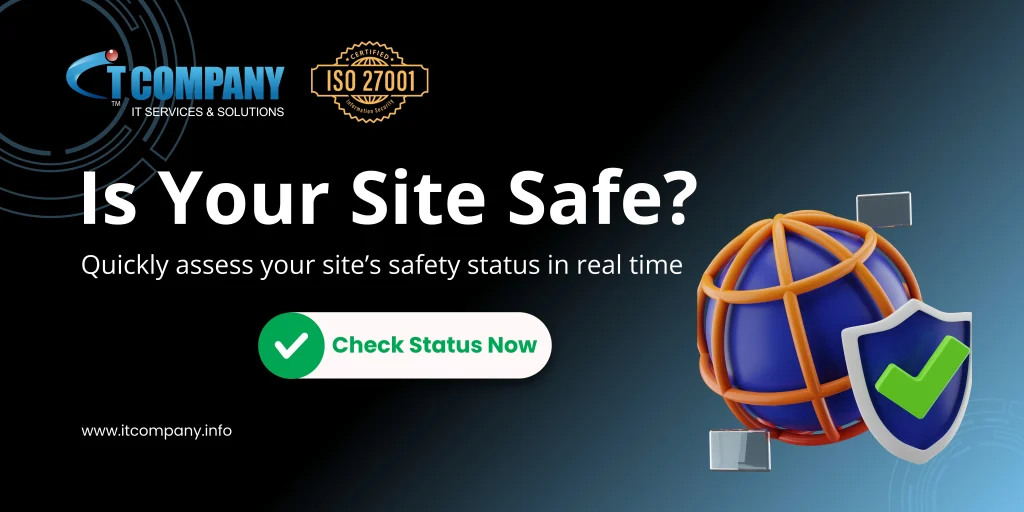
0-5 Minutes: Initial Actions
When I faced the website breach, my first step was to stay calm. Panicking wouldn’t help, so I took a deep breath and focused. Next, I acted quickly to minimize damage. I took my site offline by putting it into maintenance mode through my hosting control panel. This prevented any further harm while I investigated the issue.
Disclaimer
This process was performed by a person with intermediate knowledge of PHP and HTML. It is highly recommended to consult an expert if you do not have experience in this area. Note: Always make a backup before taking any action.
By disconnecting my site, I bought myself crucial time to address the breach without risking additional damage. This clear, methodical approach was key to handling the situation effectively and getting my site back on track.
5-10 Minutes: Access and Backup
After taking my site offline, I logged into cPanel to get a handle on the situation. I accessed my hosting account’s control panel and immediately created a backup of the current site. Even though the site was compromised, having a backup was crucial.
It allowed me to preserve the state of my site for forensic analysis and potential recovery of any salvageable parts. This step was essential in understanding the extent of the damage and ensuring I had a fallback plan as I worked to clean up the breach.
10-15 Minutes: Identifying and Removing Malicious Files
With my site backed up, I proceeded to scan for malware using security tools. These scanners helped pinpoint infected files and provided a detailed report. I then focused on locating defaced files, particularly those affecting key pages like index.php.
Once identified, I manually removed the malicious code, carefully cleaning each file. I also consulted the security plugin’s report, which guided me in finding and removing the remaining threats. This thorough cleanup was crucial in restoring my site’s integrity and ensuring it was secure.
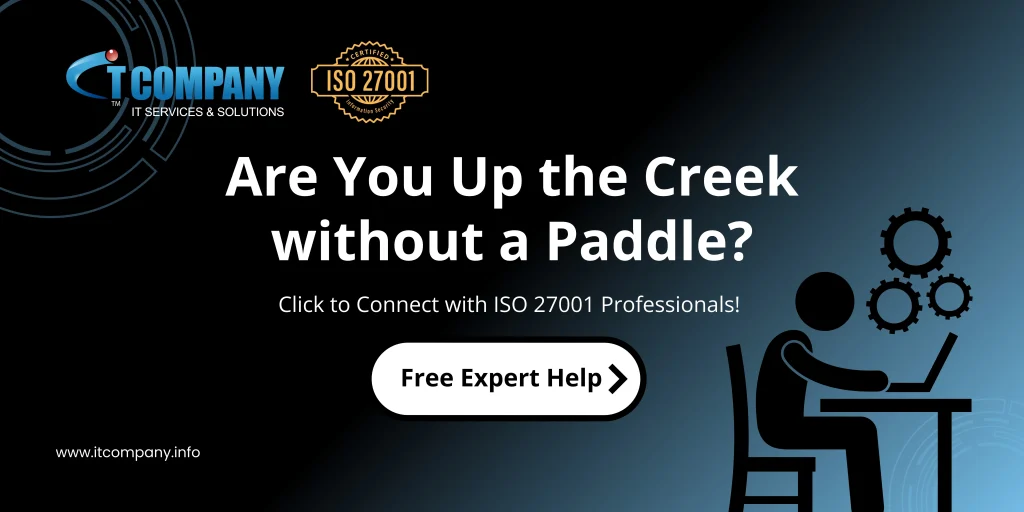
15-20 Minutes: Restoring the Homepage
After cleaning up the malware, I restored my site from a clean backup of the homepage. If a clean backup wasn’t available, I used the default WordPress theme’s index file as a temporary fix. I then replaced the infected homepage file with the clean version.
To ensure everything was secure, I checked and replaced any other critical files that had been affected. This step was essential in bringing my site back to a safe, functional state.
20-25 Minutes: Securing Your Website
Next, I changed all passwords for my WordPress admin, FTP, database, and hosting control panel. This was crucial to prevent any unauthorized access. I also updated the security keys in my wp-config.php file.
This step invalidated any active sessions and further secured my site against potential threats. These actions were key in ensuring that my site was not only cleaned but also protected from future attacks.
25-30 Minutes: Final Checks and Prevention
I made sure to update everything—WordPress core, themes, and plugins—to their latest versions. Keeping them up-to-date helps patch security vulnerabilities. Next, I installed security plugins to provide ongoing protection and monitor for future threats.
I also checked all user accounts to ensure no unauthorized accounts had been created. Any suspicious accounts were removed immediately. These steps were essential in fortifying my site against future issues and ensuring its continued security of my website.
Post-Recovery Actions
I contacted my web host to inform them about the hack and requested them to remove any blacklisting that might have been applied. This helped in clearing my site’s status and restoring its visibility. I also began monitoring my site closely for any unusual activity. Regular checks were crucial to ensure that no further issues arose and to maintain ongoing security.
Additional Expert Tips
- Choose Reliable Hosting: Consider moving to managed WordPress hosting for better security and support.
- Regular Backups: Set up automatic, regular backups of your site to ensure you can quickly recover from any future incidents.
- Secure Themes and Plugins: Only download themes and plugins from reputable sources.
- Two-Factor Authentication: Enable two-factor authentication for an extra layer of security.
- Use Strong Passwords: Always use strong, unique passwords for all accounts.
- Enable Two-Factor Authentication: Add an extra layer of security with two-factor authentication.
- Hire Experts When Needed: If you’re unable to resolve issues, consider consulting security experts.
Conclusion
Investing in reliable web hosting and strong security services is essential for protecting your website from attacks. My experience taught me the importance of these measures. Without proper security, you risk severe damage, data loss, and losing your visitors’ trust.
I faced this firsthand when my site was hacked, but quick actions and solid backups saved me. To keep your site safe, choose a trustworthy hosting provider and implement robust security measures.
FAQs
Does google notify us when our website is hacked?
Google Search Console: If you have your website connected to Google Search Console, Google will send alerts directly to your Search Console account. You may see messages about security issues, such as hacked content or malware.
Email Alerts: If you have set up email notifications in Google Search Console, you will receive an email alert from Google informing you about the issue.
Search Results Warnings: Google may display warnings in search results, such as “This site may be hacked” or “This site may harm your computer,” to inform users about potential security risks associated with your website.
Browser Warnings: Modern browsers like Chrome and Firefox, which use Google’s Safe Browsing technology, may show warnings to users attempting to visit your site if it is suspected of being hacked or containing malware.
Can google ban my website if hacked?
Deindexing: Google may remove a malicious website from its search index entirely, meaning the website will not appear in search results.
Manual Actions: Google may apply manual actions against websites that violate their Webmaster Guidelines, which can result in ranking penalties or removal from search results.
Warnings in Search Results: Google may display warnings in search results for websites that are suspected of being hacked or containing malware, such as “This site may be hacked” or “This site may harm your computer.”
Google Safe Browsing: Google Safe Browsing is a service that identifies unsafe websites across the web and provides warnings to users in their browsers. Websites identified as malicious by Google Safe Browsing may be flagged, and users attempting to visit these sites may see warnings in their browsers.
Ads and AdSense Policies: Websites that participate in Google’s advertising programs (like Google Ads or AdSense) must adhere to strict policies. If a website is found to be malicious or engaging in deceptive practices, it may be suspended from these programs.
What is google safe browsing?
Key features are Threat identification, user warnings, search results warnings, integration with browsers, and protection in google services.
Can i recover my hacked website as a newbie as i don’t know even a single thing about hacking?
Can i check safe browsing site status free of cost?
Yes, you can check safe browsing site status of your website and absolutely its free of cost.