A WordPress backup is like an insurance policy for your website. It’s tedious to think about while everything is going smoothly, but vital when anything goes wrong. With WordPress powering over 40% of the internet today, something is constantly going wrong. Backing up your WordPress website might seem like a difficult but important activity, especially if you operate an e-commerce business or a high-traffic website. But it does not have to be. In this post, we will teach you how to backup a WordPress website during the Maintenance of a Website and ensure that it is protected.
What are your WordPress backups?
A WordPress backup is a full duplicate of your website that can be restored if something goes wrong with it. There are several methods for backing up a WordPress site: utilizing your web host, using a specific WordPress backup plugin, or even attempting to do so manually.
However, not all backups are the same. WordPress backups are required for peace of mind, since they eliminate the possibility of losing data from your website. This is especially important for e-commerce websites that collect customer and order information, as well as legal firm websites. A server outage, spyware, or even simple human error may erase months of labor and result in huge losses. Backups defend against such circumstances.
Backing up your WordPress website
Partial backups of any sort are useless for restorations, thus we never advocate taking copies of just this or just that, as you will see later. You may restore parts of a website, such as a file or a plugin, but a complete WordPress backup is usually preferable.
Your WordPress website is made up of two major components: the files and the database:
- WordPress core files, plugins, theme files, configuration and settings files, and uploaded files are all included in the files.
- Everything else is stored in the database, including user information, articles, pages, links, comments, and other sorts of user-generated material. Tables like as wp_posts and wp_comments are used to hold this data.
A. How to backup a WordPress site using a plugin
Using a plugin is the simplest and most dependable method of backing up a WordPress site. Backup plugins spare you from having to go into cPanel or Plesk and download copies of your website. You may schedule automatic backups and do
1-click restorations to save time and effort.
Create an account on BlogVault, then click on Add new site.
2. Enter your website’s URL.
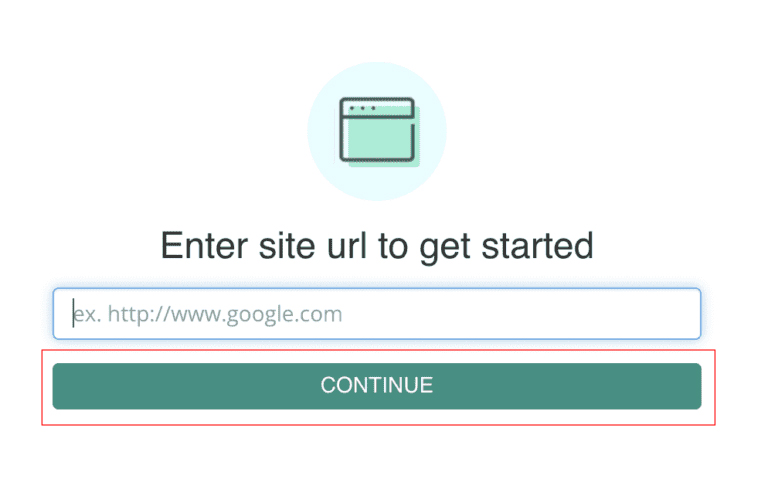
Table of Contents
Toggle3. Select Automatic Installation and provide your WordPress admin credentials.
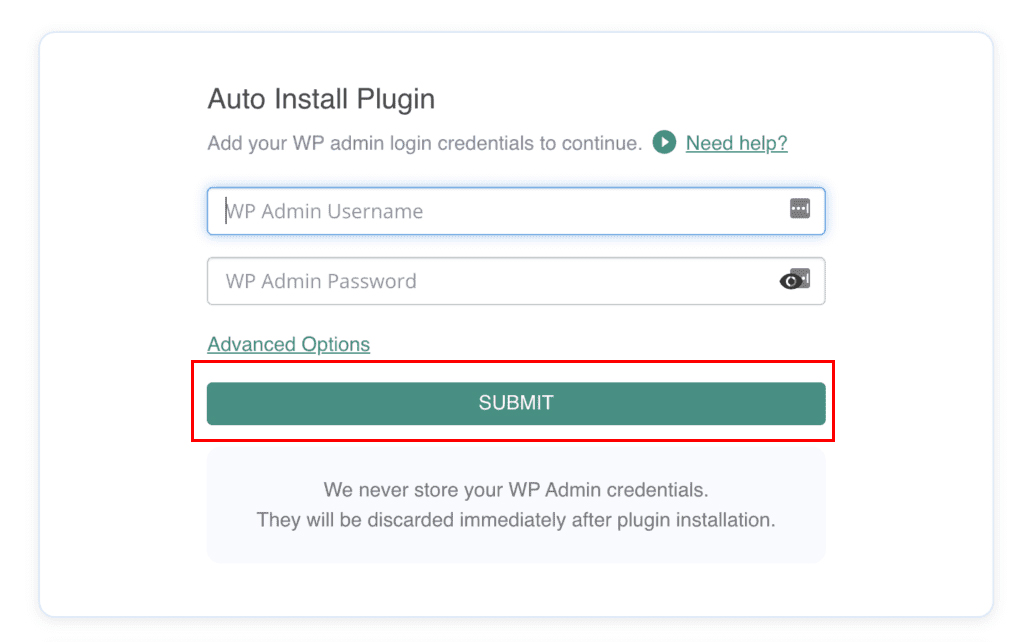
The site begins to sync, indicating that a WordPress backup is in progress. The sync procedure will run in the background, allowing you to continue working on your website as usual.
Alternatively, you may install BlogVault directly on your WordPress website, provide your email address in the settings, and BlogVault will establish your dashboard for you. Again, the site sync will begin automatically, allowing you to continue about your day.
B. How to back up your WordPress site using your web host
Most web providers provide backups as part of their service, either as an add-on or integrated with their hosting plans. Some hosts will backup their servers anyhow, as a precaution in case of difficulties.
To backup your WordPress site with your web host, first determine whether backups are included in your plan or not. Either read the conditions of your agreement or contact their assistance. Once you’ve done this, you can set up web host backups in a few steps:
- Access your hosting dashboard and navigate.
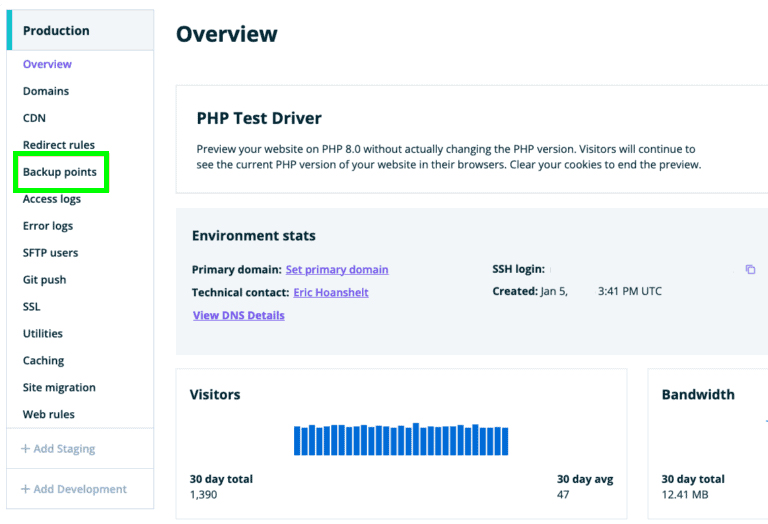
Look for a backup alternative. This will appear in either a menu or the navigation panel.
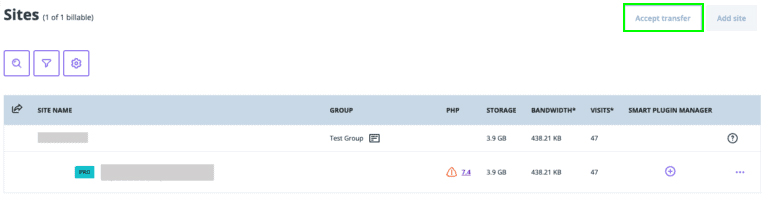
Follow the on-screen directions to complete the WordPress backup.
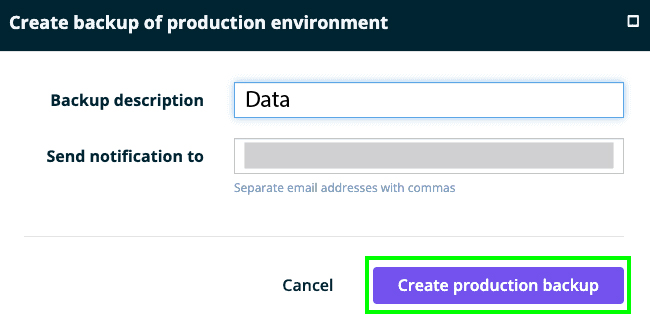
Some web servers allow you to set up automated scheduled backups, choose how many backups you wish to save, and choose which sections of the website to backup. We provide detailed backup and restoration guidelines for the main site hosting, including IT Company.
The first thing to know about manual backups is that you’ll need to perform two partial backups to get a complete WordPress backup.
Cheapest cloud storage backups: To access your database, navigate to phpMyAdmin in cPanel. You will need your database login information, which may be found in your wp-config file or in your hosting account.
How often should you take WordPress backups?
Now that you understand the need of backups, you should know how frequently your website requires them.
We recommend daily backups as the best solution for most websites since they capture all changes performed throughout the 24-hour period. If an error occurs, the lost labor is minor and quickly recoverable.
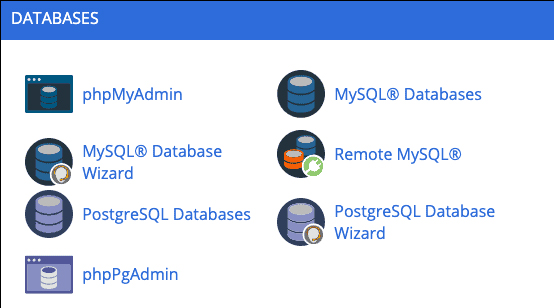
Even for static websites with few modifications, such as brochure sites, we advocate daily backups. Plugins and themes must be updated, and a monthly or even weekly cycle can occasionally miss significant changes.
What Makes a Good WordPress Backup
There is a huge difference between a good backup and a superb backup. Here are the considerations to consider while selecting a backup provider:
- Reliable backups and restorations are the foundation of excellent backups. Backups should not time out, and restorations should function every time.
- Emergency restoration occurs even while the site is unreachable. With an external dashboard, you can restore a website even if you are unable to access wp-admin.
- Backups are automatic because you need something that works every time without your assistance.
- Secure and encrypted backups ensure that your website’s data and files are protected from malware and hackers.
Conclusion
In conclusion, prioritizing the Maintenance of a Website, particularly backing up WordPress data, is critical for protecting your online presence. Implementing effective backup procedures ensures the security and continuity of your website. Whether it’s regular upgrades, plugin management, or security advancements, investing in expert maintenance services ensures peace of mind and continuous online operations, eventually enabling your digital success and preserving your precious data.
Maintenance of a website guarantees maximum speed, security, and functionality, improving the user experience while protecting against vulnerabilities and downtime.
How often should I perform website maintenance?
Factors such as website complexity and traffic influence the frequency of website maintenance. Typically, normal maintenance should be performed once a month, with extra inspections following important upgrades or changes.
You may backup your WordPress website using your web host or manually through cPanel. Both of these approaches have several difficulties and have been known to fail during restorations. Plugins are by far the most secure and effective way to backup a WordPress site.